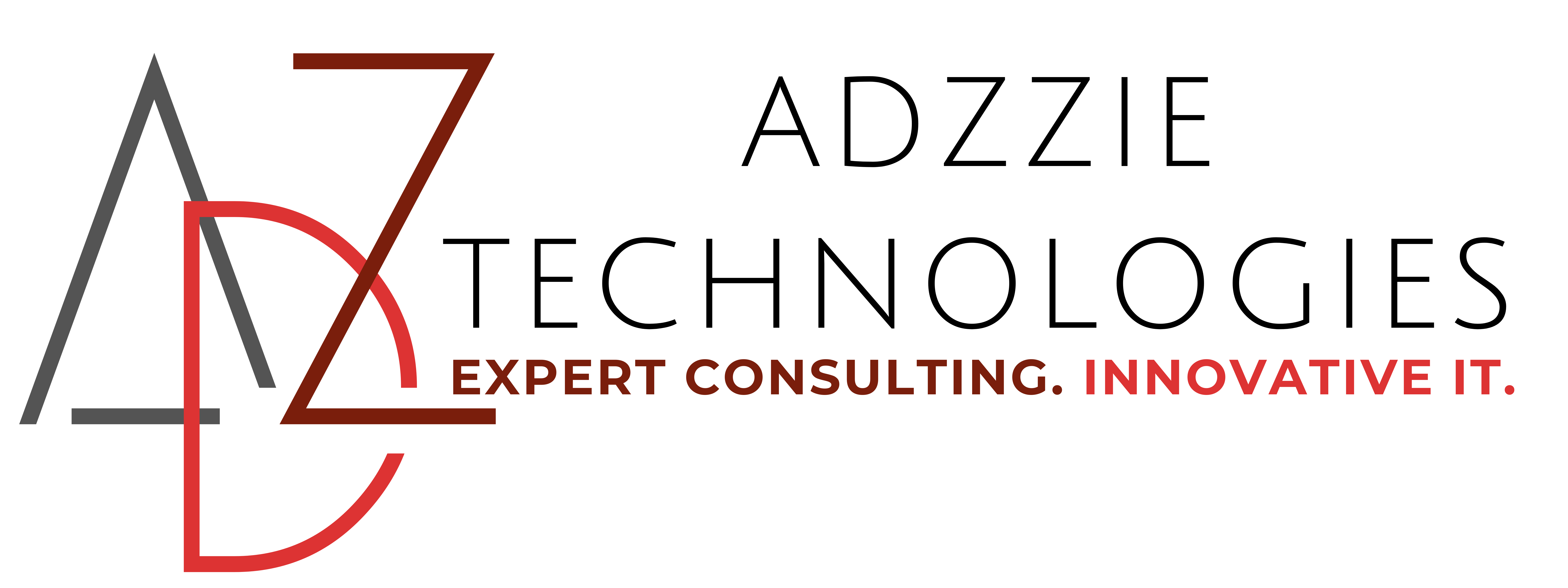Migrating a WordPress website to a new host can seem daunting, but with careful planning and execution, it can be done smoothly. This article will guide you through the entire process, step by step.
Step 1: Choose a New Host
Before you begin the migration, ensure you’ve chosen a new hosting provider that meets your website’s needs. Consider factors such as server performance, customer support, scalability, and pricing.
Step 2: Backup Your Website
Manual Backup
- Backup Files: Use an FTP client like FileZilla to download all your WordPress files from your current host. This includes themes, plugins, uploads, and core WordPress files.
- Connect to your current host using FTP.
- Navigate to the root directory of your WordPress installation.
- Download all files and folders to your local computer.
- Backup Database: Access your hosting control panel (like cPanel) and use phpMyAdmin to export your WordPress database.
- Open phpMyAdmin.
- Select your WordPress database.
- Click on the “Export” tab.
- Choose “Quick” export method and click “Go” to download the .sql file.
Plugin Backup
Alternatively, you can use a plugin like UpdraftPlus or Duplicator to create a complete backup of your site.
Step 3: Set Up the New Host
- Add Your Domain: Log into your new hosting account and add your domain. This process varies slightly depending on the host but generally involves adding the domain to the new host’s control panel.
- Upload Files: Use FTP to upload the files you backed up to your new host.
- Connect to your new host using FTP.
- Navigate to the root directory where you want your WordPress files to reside.
- Upload all the files you downloaded from your old host.
- Create a New Database: In your new host’s control panel, create a new database.
- Go to the MySQL Databases section.
- Create a new database and a user associated with it.
- Note down the database name, username, and password.
- Import Database: Use phpMyAdmin on your new host to import the .sql file you exported.
- Open phpMyAdmin.
- Select the newly created database.
- Click on the “Import” tab.
- Choose the .sql file and click “Go” to import.
Step 4: Update wp-config.php
- Edit wp-config.php: Locate the wp-config.php file in your WordPress root directory on the new host and edit it to reflect the new database details.
- Update the database name:
define('DB_NAME', 'new_database_name'); - Update the database user:
define('DB_USER', 'new_username'); - Update the database password:
define('DB_PASSWORD', 'new_password'); - Update the database host if different from
localhost:define('DB_HOST', 'new_host');
- Update the database name:
Step 5: Update DNS Settings
Change your domain’s DNS settings to point to the new host. This process involves updating the nameservers, which can be done through your domain registrar.
- Log in to your domain registrar.
- Find the DNS settings or nameserver settings.
- Replace the old nameservers with the new ones provided by your new host.
- Save the changes and wait for the DNS propagation, which can take up to 48 hours.
Step 6: Test Your Website
After DNS propagation, test your website to ensure everything is working correctly. Check for broken links, missing images, and functionality of all plugins and themes.
Step 7: Final Checks and Cleanup
- Permalinks: Go to your WordPress dashboard, navigate to Settings > Permalinks, and re-save the permalinks structure to ensure proper functioning.
- Update Links: If your new host has a different domain or directory structure, update any hard-coded links in your content.
- Delete Backup Files: Remove any backup files or migration plugins from your server for security reasons.
Additional Tips
- Backup Regularly: Regular backups are crucial for security and disaster recovery.
- Monitor Website Performance: Use tools like Google Analytics and Google Search Console to monitor your website’s performance and address any issues promptly.
- Consider a Staging Site: For larger or more complex sites, consider setting up a staging site on the new host first to test everything before making the final switch.
By following these steps, you can successfully migrate your WordPress website to a new host with minimal downtime and disruption. Migrating a website is a complex task and can be done if you pay due diligence to the process.
If you are looking for assistance, we can help.
Please share your contact information below